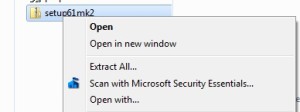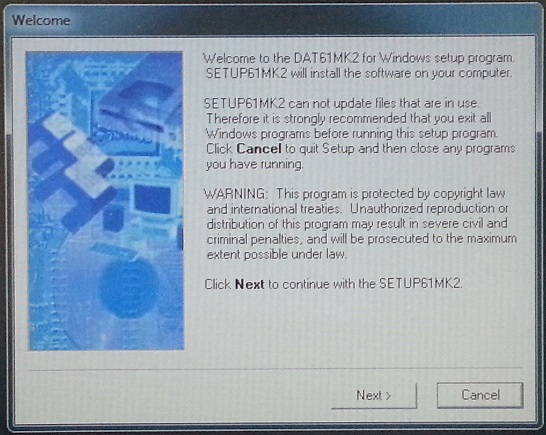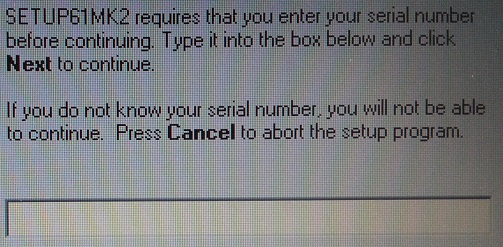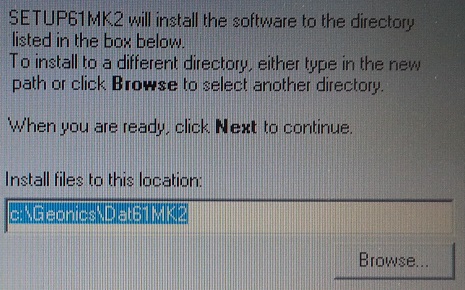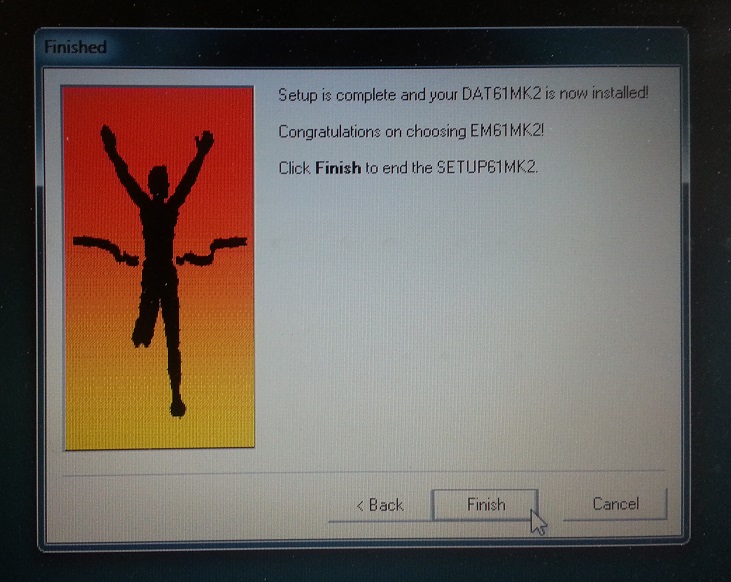DAT61MK2 Installation
DAT61MK2 installation on a computer is an easy method to look at survey results.
1.If the DAT61MK2 is not already installed
on the computer, the user must first install it. Make sure that there are administrative privileges to install this program before beginning. If the user doesn’t, they may need to talk to the IT department at their company to gain privilege to install DAT61MK2 on a computer. A DAT61MK2 installation CD may be provided with a rental containing EM61 manuals and a copy of this program. If the user cannot locate this program, visit http://geonics.com/html/downloads.html and click the program DAT61MK2(Win). Click and save the file.
2.Unzip the Program.
This program will be saved as a folder named Setup61, containing zip files. Right click the Setup61 Folder and select Extract All. After clicking Extract, you will need a password provided by either Geonics or a rental company. At times, one may find that there are other issues with unzipping the files. If this is the case, the user may receive a copy via email that has been extracted. However, to avoid antivirus and other software blocks the file(s) will likely have the extension (name.xxx) part of the program changed from “name.exe” to “name.txt”. The “.txt” allows the file(s) to be download via email. After the user receives the program file with the “.txt” extension the file will need to be renamed to “.exe” before it will run in Windows.
3. Navigate the DAT61MK2 installation wizard.
Read the Welcome Screen and click Next. It is important to close all other programs before running the installation program.
4. Enter the serial number provided by either Geonics
or the rental company. After entering the serial number, click Next.
5. Select a Directory for this program.
The program will suggest a directory. If this is acceptable, click Next. If it is not acceptable, change the directory with the Browse Button and then click Next.
The DAT61MK2 Installation Wizard will also ask the user is he wants to add a Shortcut Icon directed to the program. Click the Next Button.