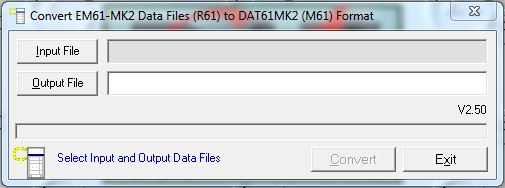DAT61MK2 File Opening
Convert EM61-MK2 files to DAT61MK2 files
in the DAT61MK2 file program. An EM61-MK2A file must be converted from the .R61 extension to the .M61 extension for post-processing. This is a common error that a user may not realize when dealing with EM61 survey results. Follow the directions below to properly convert these files.
1. Open the DAT61MK2 program by clicking on its shortcut.
If there is no shortcut for the DAT61MK2 program, click the Start Button on the computer and look under the heading “All programs” for it.
2. Pick the Convert Tab
and select Allegro (R61) to DAT61MK2 (M61) Format. (This is assuming that the user has already transferred the files to the computer via compact flash drive. Files can be transferred via serial cable. However, transferring with a serial cable tends to be difficult and not user-friendly.)
3. Push the Input File Button and find the .R61 file that needs to be converted.
This is an important reason that a user must give a file a relevant name to his or her files and directories. After selecting the Input File, push the Output File Button. The Output File Button asks the user to rename the new DAT61MK2 file and to save it to a directory. The old .R61 file will be still around to access after creating the new converted file. Next, push the Convert Button. This will finish the process of converting the new file.
Newly converted files will not automatically open after being converted. If the user wants to open a newly converted .M61 file, he must click the File Dropbar Menu from the DAT61MK2 and select “Open Profile File”. From here, open the correct directory and select the .M61 file to view in the DAT61MK2 program.