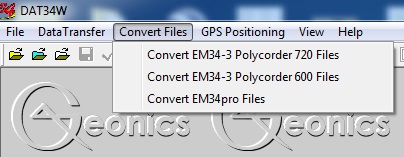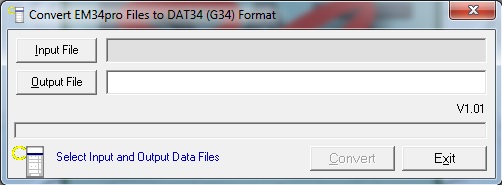DAT34 File Opening
To open files collected on the EM34 in the DAT34 file program,
a file must be converted from the EM34 file extension, .R34, to the DAT34 file extension,.G34. An .R34 file is a raw binary file. It needs to be converted to the DAT34 file format (ASCII ) with the .G34 extension. Not converting raw data files is a common error when using Geonics instruments that a user may not realize when dealing with EM34 survey results. Follow the directions below to properly convert these files.
1. Open the DAT34 program by clicking on its shortcut.
If there is no shortcut for your DAT34 program, click the Start Button on the computer and look under the heading “All programs” for it.
2. Pick the proper Convert Tab.
If not using a polycorder, select ‘Convert EM34pro Files.’
3. Push the Input File Button and find the .R34 file that needs to be converted.
File conversion is an important reason for a user to name and file his directories appropriately. After selecting the Input File, push the Output File Button. The Output File Button asks the user to rename the new DAT34 file and to save it to a directory of his choice. The old R34 file will be still around to access after creating the new converted file. Next, push the Convert Button. This will finish the process of converting the new file.
Newly converted files will not automatically open after being converted. If the user wants to open a newly converted G34 file, he must click the File Dropbar Menu from the DAT34 and select “Open EM34-3 Profile File”. From here, open the correct directory and select the G34 file to view in the DAT34 program.