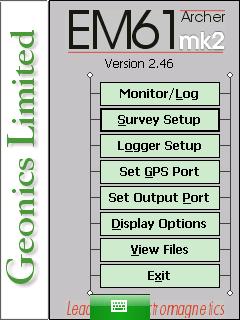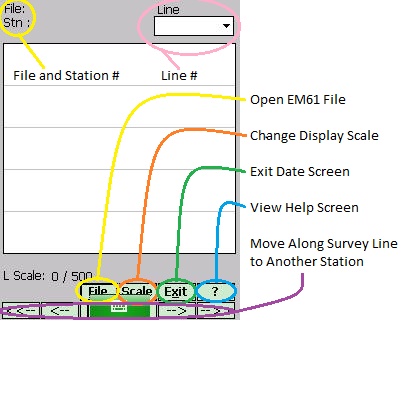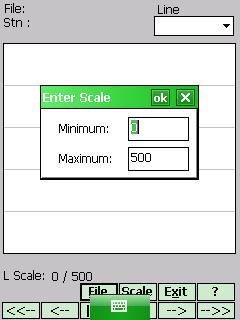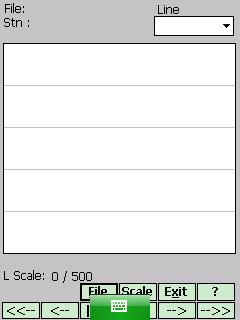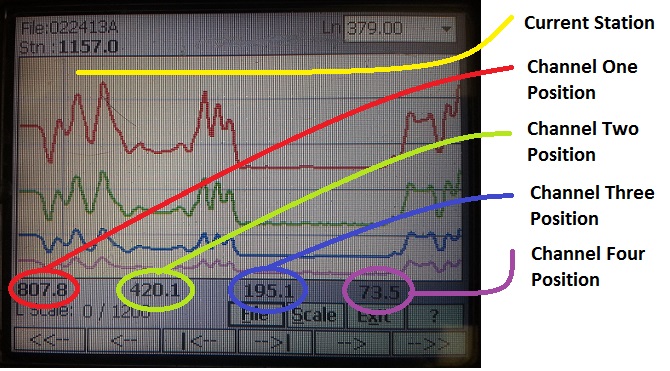EM61-MK2A View Files Menu on Archer
Configure the EM61-MK2A View Files Menu on the Archer.
1. Using the stylus, select the EM61-MK2A View Files Menu.
The Survey Line graph screen will appear:
2. Click the File Button to open a file.
Generally, the Folder Field will display the All Folders Option. If the user only wants to display files in a certain folder, feel free to change the directory. By default, the Type Field will read EM61MK2 Files (*.R61), meaning that only a list of EM61-MK2A files will appear. EM61-MK2A data logger files end with the extension “.R61.”
Using the Up and Down Arrow Keys, scroll through the files to find the particular file that needs to be opened. Click the file to open it.
3. Once a file is open, the user may need to change its Scale.
Click the Scale Button:
Enter the Minimum and Maximum Values and press the OK Button to save. After saving, press the X Button to exit.
4. To change the survey line, use the Ln Field in the upper right-hand corner.
5. Navigate through the survey line using the arrow keys.
<<– : Moves the display to the start of the Survey Line.
<– : Moves the display 80 stations to the left.
|<– : Moves the vertical bar one station to the left.
–>| : Moves the vertical bar one station to the right.
–> : Moves the display 80 stations to the right.
–>> : Moves the display to the end of the Survey Line.