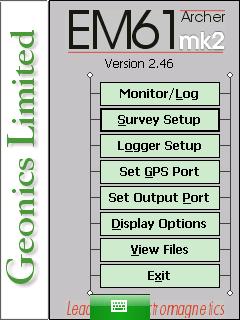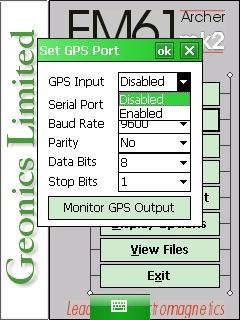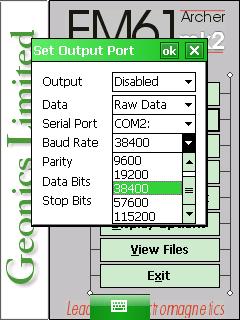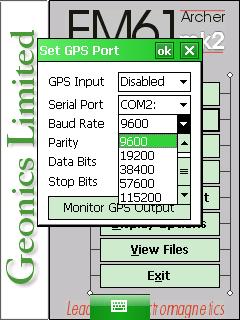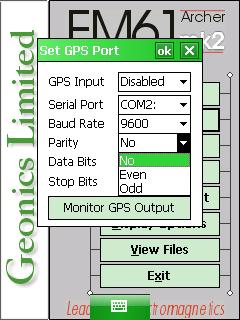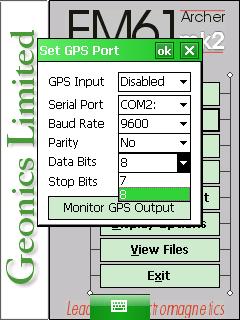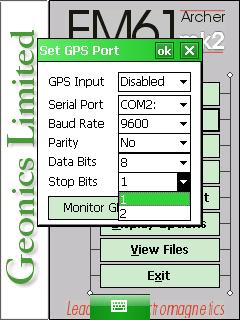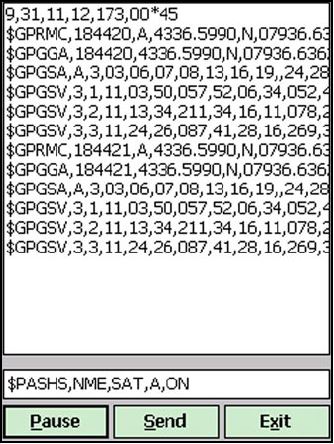EM61-MK2A GPS Menu on Archer
Configure the EM61-MK2A GPS Menu on the Archer.
1. Using the stylus, select the EM61-MK2A Set GPS Port Menu.
2. Select the EM61-MK2 GPS Input Menu.
If you want to use GPS, the user needs to enable the GPS; otherwise, select Disabled. When the GPS is disabled, a message stating GPS Disabled will be seen where the GPS coordinates would usually be in the logging mode. If the GPS is enabled but not connected, the instrument may not log.
3. Select a Com Port.
If enabling the EM61-MK2A GPS, select a Com Port other than the designated Logger Com Port. COM2: is the default GPS Com Port and what usually works. However, sometimes the Port can be different than COM 2, especially if Bluetooth is being used. It is important to make certain that the GPS Port is different than the port specified for the EM61-MK2A data acquisition. If the same port is assigned to two different task, neither will work.
4. Specify the correct Baud Rate.
By default the Baud Rate is set to 9600, which is a fairly common setting. Baud Rates include 4800, 9600, 19200, 38400, 57600, and 115200. If the wrong Baud Rate is set, the GPS may work incorrectly. Consult the GPS’s user manual to ensure the correct Baud Rate.
5. Match the Parity to the GPS’s parity.
Options include No, Odd, or Even. The default is No.
6. Select the Data Bits value that matches the GPS receiver.
The default is 8 although it can be adjusted to 7.
7. Select the Stop Bits value that matches the GPS receiver.
The default is 1 although it can be adjusted to 2.
8. Press the Monitor GPS Output to see the GPS strings.
Once this button is tapped, the EM61-MK2A GPS program will be in terminal mode, displaying the GPS receiver output, the last NMEA command from the GPS receiver, and three command buttons: Pause/Go, Send, and Exit.
Every time the EM61-MK2A GPS records its location, information is sent and displayed in the terminal mode. If the user receives a message of “No Data,” the GPS settings or connections are not correct. GPS monitoring can be stopped and restarted at any time using the Go/Pause Button. The Send Button allows the user to send a command to the GPS receiver. GPS parameters should be set using the GPS’s interface and manufacture’s software. However, if the user is familiar with the GPS’s system and command protocol for the GPS system, the user may use this button to give commands. It is important to note that not all GPS systems use NMEA protocol and some do not accept commands sent through serial cables. The Exit Button is used to leave the terminal mode.
9. After changing the EM61-MK2 Set GPS Port options, it is important to save.
Tap the OK Button to save. After selecting the OK Button, it is safe to push the X Button to exit. If the user exits without selecting the OK Button, the changes will not be saved.