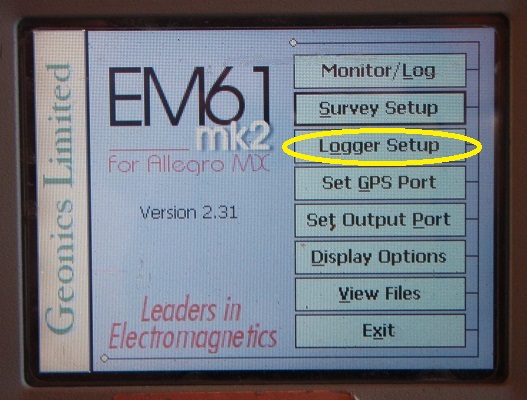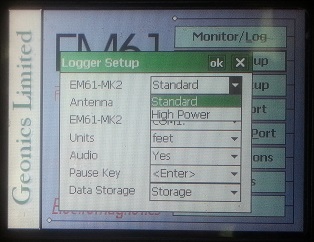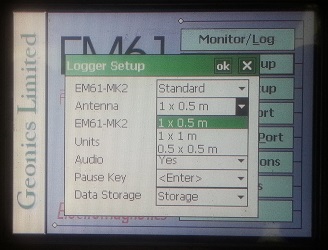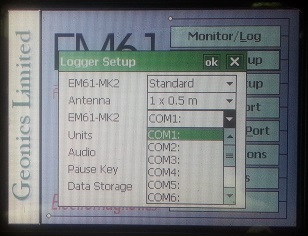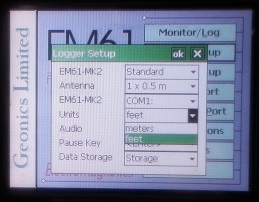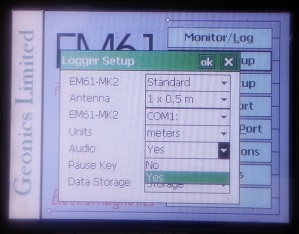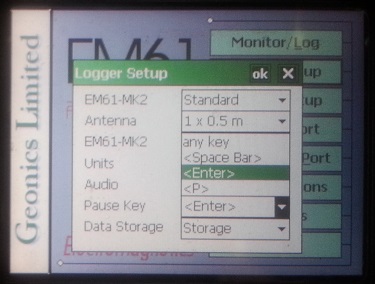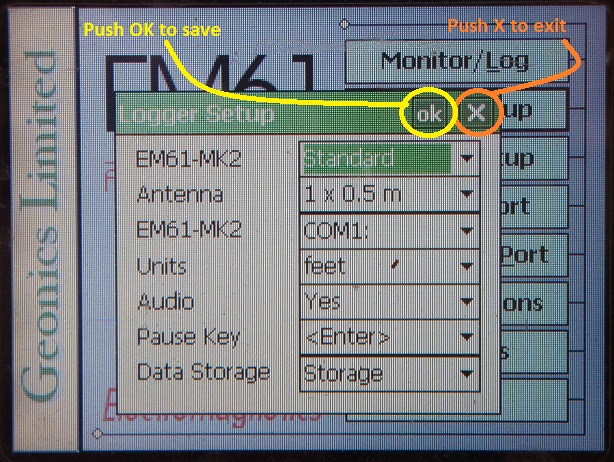EM61-MK2A Logger Setup Menu
Configure the EM61-MK2A Logger Setup Menu on the TK6000.
1. Using the stylus, select the Logger Setup Menu.
2. Modify the EM61-MK2 Field depending on what instrument is being used.
If the standard EM61-MK2A is being used, select Standard. If the EM61- MK2 High Power modification is being used, select High Power.
3. Select the Antenna
Dropbar Menu to select the size of the EM61-MK2A sensor. If standard antennas (1 x 0.5m, 1 x 1m, or 0.5 x0.5 m) are being used, the proper antenna size must be selected before conducting a survey. If the EM61HH-MK2 hand-held antenna is being used, this option can be ignored.
4. Choose the proper communication port
from the fourth Dropbar Menu from the top named EM61-MK2. This communication port is the port in which your serial cable will be attached. The default com port is COM1:. When GPS is used, this port must be different than the port assigned to GPS.
5. Tap the Units Field
with the stylus to determine whether you want your survey to be displayed in either feet or meters.
6. Determine Audio
settings. Select Yes or No in the Audio Field to determine whether the EM61 has audio. Specifically, it will beep when taking a reading.
7. Select a Pause
Key. This key will stop the recording of a data line with the ability to continue. The Pause Key is the Enter Key by default.
8. Choose where to store your data.
If the user does not have a flash drive plugged in the EM61-MK2A, there will only be the option “Storage.”
9. After changing the EM61-MK2 Survey Setup Menu options, it is important to save.
Press the OK Button to save. After pressing the OK Button, it is safe to push the X Button to exit. If the user exits without pushing the OK Button, the changes will not be saved.