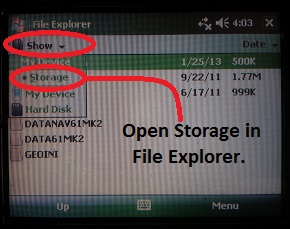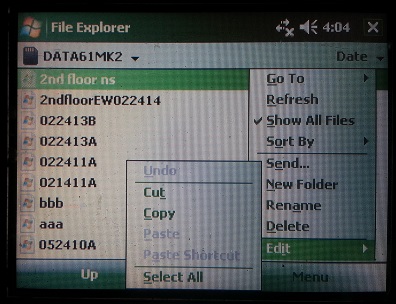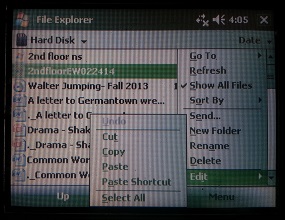EM61-MK2A Files Transfer
Learn how to transfer EM61-MK2A files to a computer from a TK6000 using a USB Flash Drive.
1. Plug in a USB Flash Drive.
Because this option works so well, you will find little discussion about how to download using a serial cable. If you need help with serial communications, we can provide one on one assistance.
2. Open the File Explorer Menu.
If the File Explorer isn’t already in the Storage Subdirectory, change the subdirectory to Storage. Locate and open the DATA61MK2 folder; this folder contains EM61-MK2A files. All EM61-MK2 files have the .R61 extension.
3. Locate and open the DATA61MK2 Folder.
Select the file that needs to be copied. The user may get an error saying that there is no program associated with this kind of file. Ignore this message by clicking OK. Next, press the Menu Button in the lower, left-hand corner. This will bring about a myriad of options; select the Edit Button and press Copy. The EM61-MK2A file is now copied and ready to be pasted into the flash drive.
4. Click the Subdirectory
Dropbar and select Hard Disk; this is the USB flash drive.
Next, press the Menu Button in the lower, left-hand corner. Select the Edit Button and press Paste. The EM61-MK2A file is now pasted onto the flash drive.
Plug the USB flash drive into a computer. The user will need the DAT61MK2 program to convert the .R61 files.