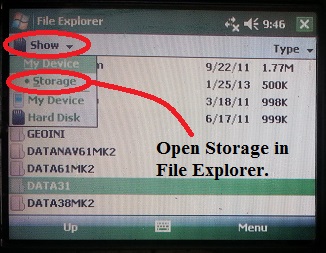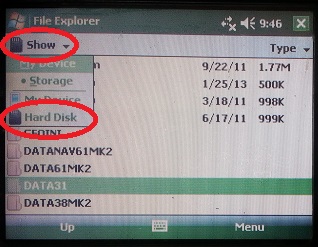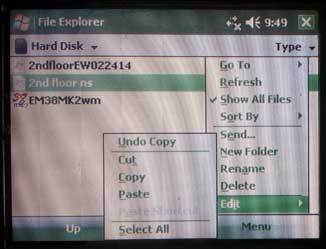EM34 Files Transfer
Learn how to transfer EM34 files to a computer from a TK6000 using a USB Flash Drive.
1. Plug a USB Flash Drive into the TK6000.
2. Open the File Explorer Menu.
If the File Explorer isn’t already in the Storage Subdirectory, change the subdirectory to Storage. Locate and open the DATA34 folder; this folder contains EM34 files. The EM34 file has the .R34 extension.
3. Locate and open the DATA34 Folder.
If there is no folder named DATA34, browse the directories for the folder with the proper files. Select the appropriate file to copy. The user may get an error saying that there is no program associated with this kind of file. Ignore this message by clicking OK. Next, press the Menu Button in the lower, left-hand corner. This will bring about a myriad of options; select the Edit Button and press Copy. The EM34 file is now copied and ready to be pasted into the flash drive.
4. Click the Subdirectory
Dropbar and select Hard Disk; this is the USB flash drive.
Next, press the Menu Button in the lower, left-hand corner. Select the Edit Button and press Paste. The EM34 file is now pasted onto the flash drive.
Plug the USB flash drive into the computer. The EM34 raw data logger files that have been transferred cannot automatically be opened with the home computer for post-processing. The user will need to use the DAT34 program to convert the .R34 files data logger files to files that can be processed.
Learn how to install the DAT34 program and read an EM34 file on your computer.