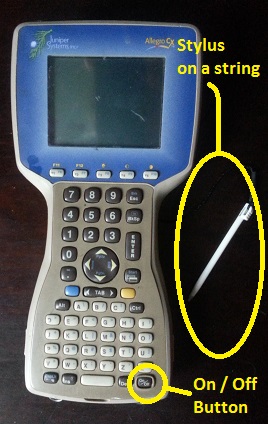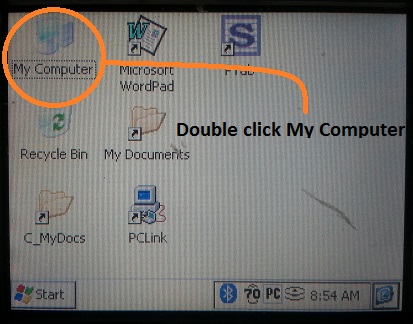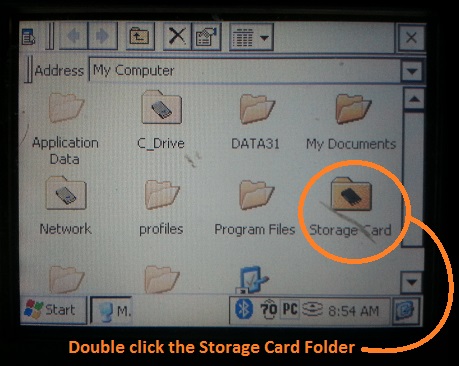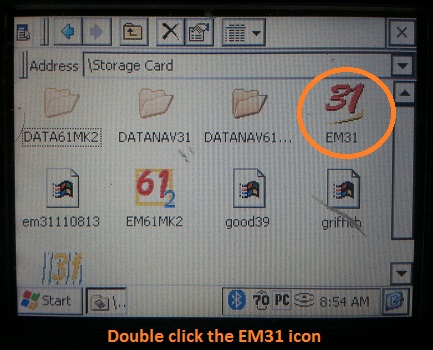Starting the EM31-MK2 Program
Access the EM31-MK2 program on the Allegro.
1. Turn on the data logger to access the EM31-MK2 program. Begin by finding and pushing the On/Off Button in the lower, right-hand corner. After the Allegro is booted up, a screen running a handheld version of Windows will appear.
Locate the stylus attached at the very top by a string. Being that the Allegro is a touchscreen, using the stylus makes navigation very easy. It is important to note that the Allegro can also be navigated using the circular, Directional Button and Enter Button.
[box type=”info” size=”large”]While this lesson uses an Allegro CX to demonstrate the setup, a TK6000 is more or less the same. Lessons on the EM61 demonstrate how to use a TK6000.[/box]
2. Double click the My Computer icon by tapping it twice with the tip of the stylus. The My Computer accesses the computer’s directories much like it would in any other windows based operating system.
3. Double click the Storage Card Folder to access the EM31-MK2 program.
If for some reason the EM31 program is not located on the Storage Card folder, click the Left Arrow Key to go back to the My Computer Directory. Next, click the C_Drive icon and scroll through the folder to look for the EM31-MK2 program.
4. Double click the EM31 Icon to start the EM31-MK2 Program. From here, input parameters specific to the survey.