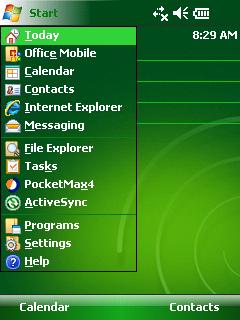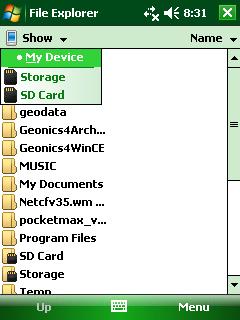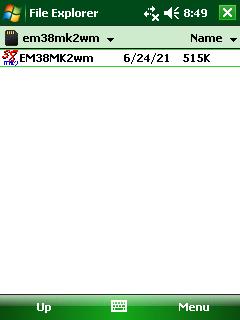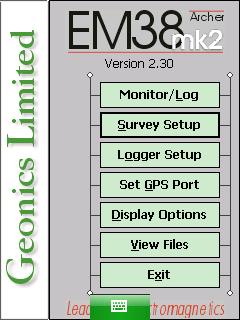Starting the EM38-MK2 Program on Archer
Access the EM38-MK2 program on the Archer.
1. Turn on the data logger to access the EM38-MK2 program. Begin by finding and pushing the On/Off Button in the lower, right-hand corner.The Archer will boot and a screen running a handheld version of Windows will appear.
Locate the stylus since the Archer is a touchscreen. Using the stylus makes navigation very easy. It is important to note that the Archer can also be navigated using the circular, Directional Button and Enter Button.
2. Select the Start Button by touching it with the stylus. The Start Button accesses the computer’s programs much like it would in any other windows based operating system.
3. After selecting the Start Button, use the stylus to select the File Explorer. The File Explorer holds files in three different storage areas: Storage, My Device, and SD Card. Under the File Explorer Icon, there will be a Dropbar Menu where the user must select SD Card.
4. Once in the SD Card directory, select the Archer4Windows Folder that posses the em38mk2wm program file. This folder possesses the EM38 program.
5. Begin setting up a EM38 survey.