EM38-MK2 Logger Setup Menu on Archer
Configure the EM38-MK2 Logger Setup Menu on the Archer.
1. Using the stylus, select the Logger Setup Menu.
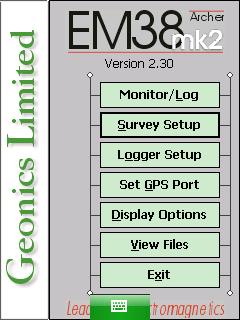
2. Modify the EM38 Type.
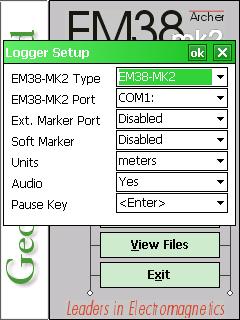
Determine the type of EM38 being used. There are two models of the EM38 with similar functionality. The difference between the two models is that the EM38-MK2-1 has one receiver coil with a 1 meter intercoil spacing while the EM38-MK2 has two receiver coils with a 0.5 and 1 meter intercoil spacing. Verfiy the model and select the type accordingly. Except in the case of older units, most EM38s have two coils, meaning they are the EM38-MK2.
3. Choose the proper communication port.
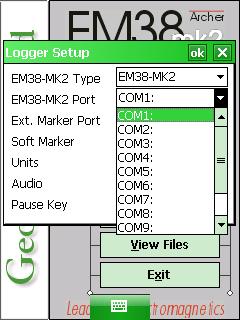
This communication port is the port in which the Archer serial cable will be attached. The default com port is COM1:. This port must be different than the port being used for GPS. If using Bluetooth, this port may be different and the user needs to look at the Bluetooth screen on the data logger to determine which COM Port the data logger assigned to its connection. In general, Bluetooth can be unreliable so it’s always recommended to hard wire a connection when possible.
4. Select an External Marker Port.
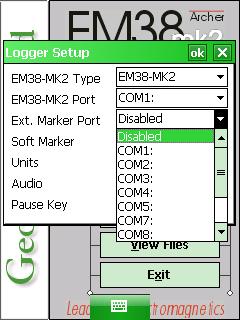
An optional External Marker Port can be connected to the EM38. Select a port that is not occupied with communication from GPS or other data cables. If the user selects None, the External Marker will be disabled. Disabled is the program default.
5. Enable or Disable the Soft Marker option.
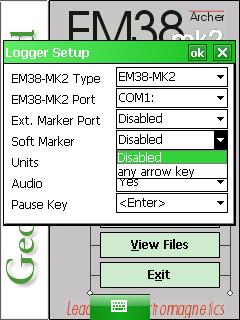
A Soft Marker is a software based fiducial marker that can be recorded by pressing any numeric key. If enabled and a numeric key is pressed, the logging session will tag the current station as a station with a fiducial marker.
6. Tap the Units Field to select a measurement system.
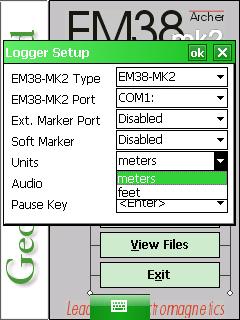
The user must determine whether to display the survey in either feet or meters.
7. Determine the Audio Setting.
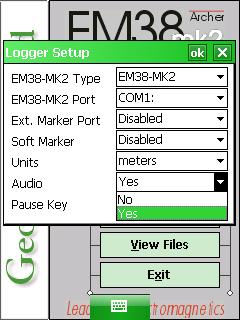
Select Yes or No in the Audio Field to determine whether the EM38-MK2 has audio. Specifically, the user may hear an audible click when taking a reading. This is particularly helpful if you cant see the data logger due to driving or heavy cover since you can hear the instrument taking readings. However, some users may find it annoying or unnecessary. If many readings are taken a second, the sound may not sound uniform; however, the readings are not affected.
8. Select a Pause Key.
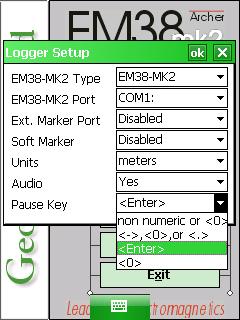
This key will stop the recording of a data line with the ability to continue if the user needs it. This can be really helpful if you need to take notes or set the equipment down for a period of time. Options include: any non numeric key, Space Bar, Enter, and P. The default is any non numeric key.
9. After changing the EM38-MK2 Survey Setup Menu options, it is important to save.
Press the OK Button to save. After pressing the OK Button, it is safe to push the X Button to exit. If the user exits without pushing the OK Button, the changes will not be saved.