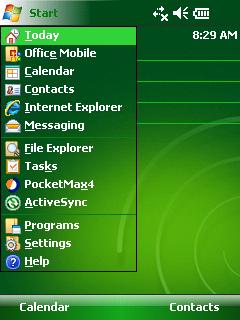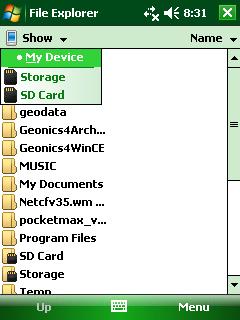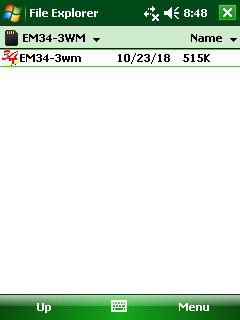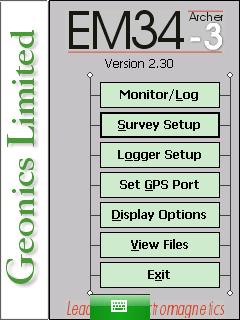Starting the EM34 Program on Archer
Access the EM34 program on the Archer.
1. Locate the On/Off Button in the lower, right-hand corner and turn the data logger On. The Archer will book a handheld version of Windows.
The Archer is a touch screen and can be navigated via stylus, finger touch, or navigation buttons below the screen.
2. Click the Start Button and select the File Explorer to access the computer’s directories.
3. Using the Dropbar Menu under the File Explorer Icon, select the SD Card Folder to access the Geonics4Archer Folder that possesses the EM34 program folder. Click on the EM34-3WM Folder to access the EM34 data program.
If for some reason the EM31 program is not located in the SD Card directory, click the Dropbar Menu under the File Explorer Icon and to go back to My Devices. There should be a Geonics4Archer Folder possessing the EM34-3W program folder.
4. Double click the EM34-3wm Icon to start the EM34 Program. From here, input parameters specific to the survey.
5. Begin setting up an EM34 survey.