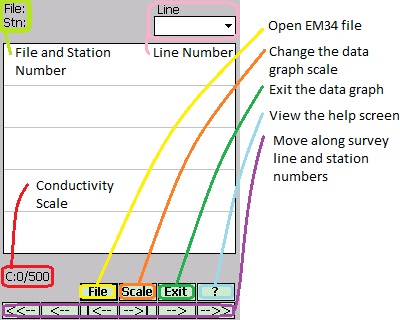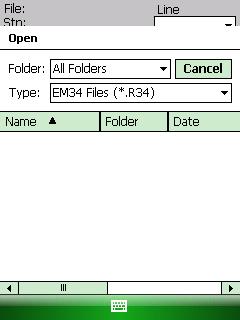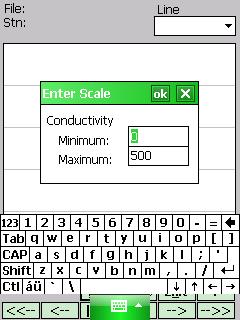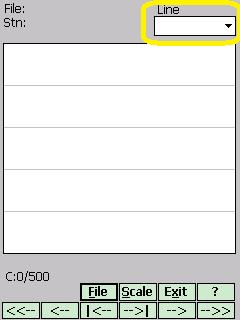EM34 View Files Menu on Archer
Configure the EM34 View Files Menu on the Archer.
1. Using the stylus, select the EM34 View Files Menu.
The Survey Line graph screen will appear:
2. Click the File Button to open a file.
Generally, the Folder Field will display the Data34 Folder. If the user wants to store files in a different folder, he can change the directory. By default, the Type Field will read EM34 Files (*.R34), meaning that only a list of EM34 files will appear. EM34 files end with the extension “.R34”.
Using the Stylus, scroll through the files to the particular file. Double click the file to open it.
3. Once a file is open, the user may need to change the Scale.
Push the Scale Button. Enter the Minimum and Maximum values for both Conductivity and Inphase. Press the OK Button to save. After saving, press the X Button to exit.
4. To change the survey line, use the Ln Field in the upper right-hand corner.
5. Navigate through the survey line using the arrow keys.
<<– : Moves the display to the start of the Survey Line.
<– : Moves the display 80 stations to the left.
|<– : Moves the vertical bar one station to the left.
–>| : Moves the vertical bar one station to the right.
–> : Moves the display 80 stations to the right.
–>> : Moves the display to the end of the Survey Line.