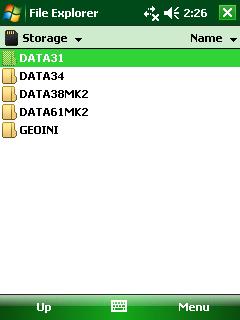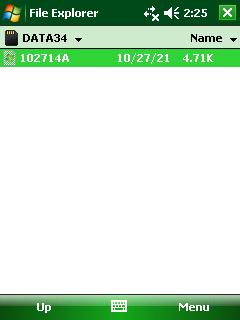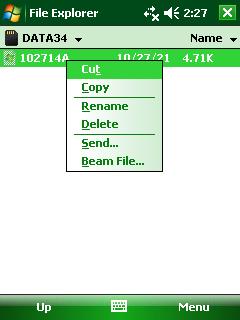EM34 Files Transfer on Archer
Learn how to transfer EM34 files to a computer from a the Archer using a SD Card.
This is the preferred method over USB or serial cable transfer.
1. Access the DATA34 Folder
From the Archer Desktop, this folder can be found by opening the Start Menu and selecting the File Explorer. Under the File Explorer Icon, there is a dropbar menu that the user needs to push and select Storage. In the Storage Folder, there is another folder called DATA34 that possesses all the EM34 files. All EM342 files have the .R34 extension.
2. Find the EM34 Files that the user wants to transfer to the computer.
Take the stylus and hold the tip on a file until it selects the file and a menu with Cut/Copy/Paste options appear. Select the Copy Option to copy this file. Multiple files can be selected at once if the user drags the stylus diagonally before holding the stylus down for the Cut/Copy/Paste Menu.
3. Navigate to the SD Card by selecting the menu under the File Explorer and selecting the SD Card.
Again, take the stylus and hold it on a blank space in the SD Card Folder. When the menu appears, paste the file/s. The user has now transferred the EM34 File onto the SD card. Repeat this process for any EM34 files that the user wants to transfer.
Note: The user may want to create a folder within the Storage Card Folder. This can be done by holding the stylus on a blank space within the Storage Card Folder until a menu appears. Select the New Folder Option. Then name the folder using the keypad on the Archer Field Computer.
4. After transferring all of the files to the SD Card, it is time to transfer this data to the computer.
Begin by turning the Archer off by pushing the On/Off Button. Next, unscrew the side screws that connect the GPS head to the Archer GPS Adapter.
Locate the two screws on top on the GPS Adapter and loosen them until the user can pull off the adapter.
5. Transfer the files.
Eject the SD Card. After removing the SD Card from the Archer, insert it into either a computer if it has an internal SD Card reader or an external SD Card reader. Momentarily, the computer may have to install a driver. The computer may prompt the user to view the files. Copy the files as needed on to the user’s computer.