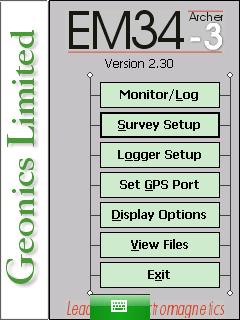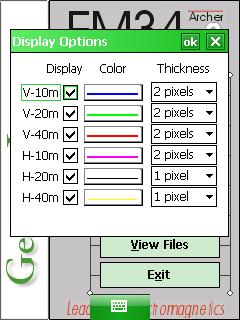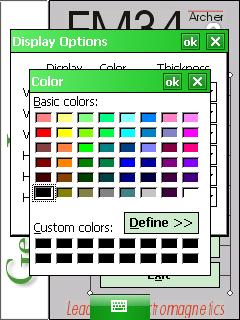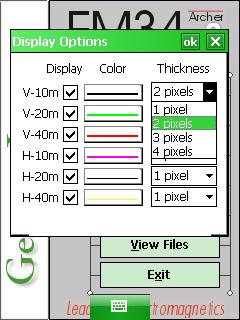EM34 Display Options Menu on Archer
Configure the EM34 Display Options Menu on the Archer.
1. Using the stylus, select the EM34 Display Options Menu.
2. Begin by checking or unchecking each dipole or separation option.
If a dipole mode is unchecked then its data will not be displayed on the data graph. Despite what separation or dipole modes are selected for display, the data will be displayed in the numeric form if the configuration was used.
3. Pick a color by clicking the component’s and/or dipole’s corresponding Color Menu.
After clicking the Color Menu, select a color from the color palette.
4. Determine a pixel thickness by clicking the component’s or dipole’s corresponding Pixel Thickness Menu.
Choices include 1, 2, 3, or 4 pixels.
5. It is important to save after changing the EM34 Display Options,
Press the OK Button to save. It is safe to push the X Button to exit after pressing the OK Button, . If the user exits without pushing the OK Button, the changes will not be saved.