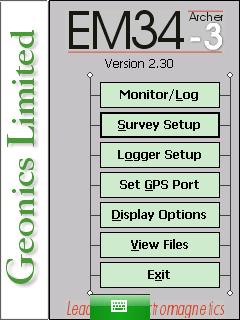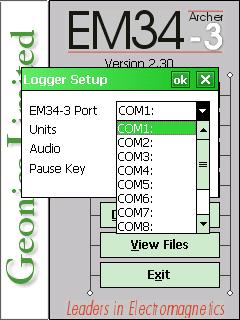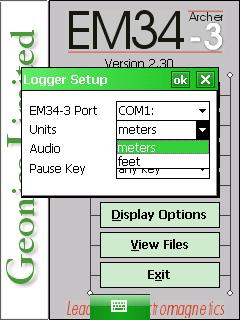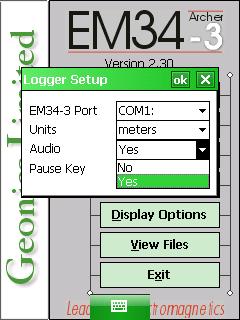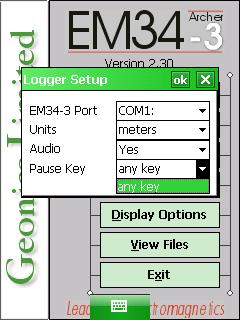EM34 Data Logger Setup Menu on Archer
Configure the EM34 Data Logger Setup Menu.
1. Using the stylus, select the Logger Setup Menu.
2. Choose the proper Communication Port.
from the second dropbar menu from the top named EM34 Port. This communication port is the port in which your EM34 data logger serial cable will be attached. The default com port is COM1:. This port must be different than the port being used for GPS.
According to Geonics, the manufacturer, “Communication parameters for the selected serial port are set by the program, since the EM34 operates at fixed settings: Baud Rate (9600), Parity (N), Data Bits (8), and Bit Stop (1).”
3. Tap the Units Field to determine whether to use the Metric of Imperial system.
Determine whether you want your survey to be displayed in either feet or meters on the EM34 data logger.
4. Determine the Audio setting.
Select Yes or No in the Audio Field to determine whether the EM34 data logger has audio. Specifically, it will beep when taking a reading.
5. Select a Pause Key.
This key will stop the recording of a data line with the ability to continue if needed. The Pause Key is any key by default.
6. After changing the EM34 Logger Setup Menu options, it is important to save.
Press the OK Button to save. After pressing the OK Button, it is safe to push the X Button to exit. If the user exits without pushing the OK Button, the changes will not be saved.