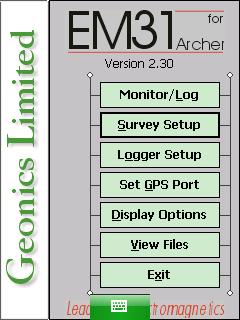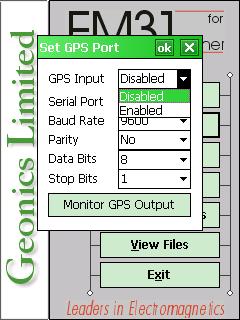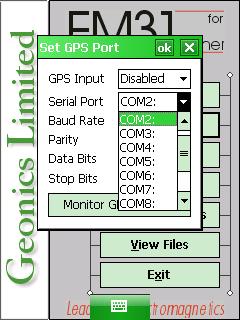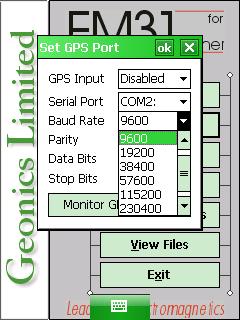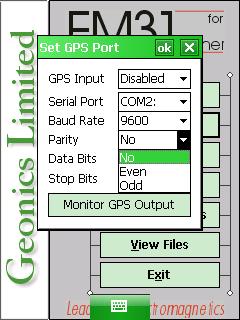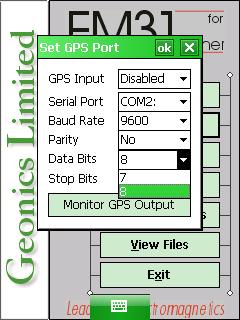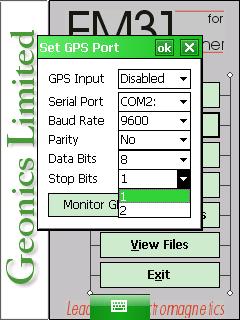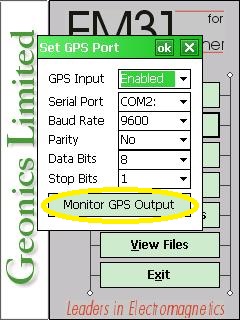EM31-MK2 GPS Menu on Archer
Configure the EM31-MK2 GPS on Archer.
1. Using the stylus, select the EM31-MK2 Set GPS Port Menu.
2. Select the EM31-MK2 GPS Input Field.
Select Enabled or Disabled depending on whether using GPS for the survey or not. When the GPS is disabled, a message stating GPS Disabled will be seen where the GPS coordinates would usually be in the logging mode.
3. Select a Com Port.
Select a GPS Port in the Serial Port Field if enabling the EM31-MK2 GPS. COM2: is the default GPS Com port. It is important that the GPS port is different than the port specified for EM31-MK2 data acquisition. If there are conflicting logger and GPS ports, the program will not log and instead display an error message.
4. Specify the correct Baud Rate for the GPS system.
By default the Baud Rate is set to 9600, which is a fairly common setting. Always use the baud rate set by the manufacturer. Baud Rates include 4800, 9600, 19200, 38400, 57600, and 115200. Some GPS units will come with software to change the baud rate but usually the default is preferred. The baud rate can also be commonly found in the GPS’s user manual.
5. Match the Parity to the correct Parity.
Options include No, Odd, or Even. The default is No.
6. Select the Data Bits Value that matches the GPS receiver.
The default is 8 although it can be adjusted to 7.
7. Select the Stop Bits Value.
Set the Stop Bits Value that matches the GPS receiver. The default is 1 although it can be adjusted to 2.
8. Tap the Monitor GPS Output to put the EM31-MK2 program into Terminal Mode.
When the Monitor GPS Output Button is tapped, the EM31-MK2 program will be in terminal mode, displaying the GPS receiver output, the last NMEA command sent to the GPS receiver, and three command buttons: Pause/Go, Send, and Exit.
Every time the EM31-MK2 GPS records its location, information is sent and displayed in the terminal mode. If the user receives a message of “No Data,” the GPS settings or connection are not correct. The GPS monitoring can be stopped and restarted at any time using the Go/Pause Button. The Send Button allows the user to send a NMEA command to the GPS receiver. GPS parameters should be set using the GPS’s interface or manufacture’s software. However, if the user is familiar with the GPS’s system and NMEA protocol, he or she may use this button to give commands. It is important to note that not all GPS systems use NMEA protocol and some do not accept commands sent through serial cables. The Exit Button is used to leave the terminal mode.
9. After changing the EM31-MK2 Set GPS Port options, it is important to save.
Press the OK Button to save. After pressing the OK Button, it is safe to push the X Button to exit. If the user exits without pushing the OK Button, the changes will not be saved.