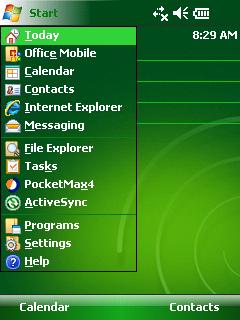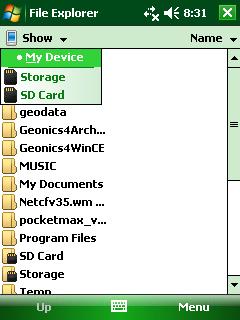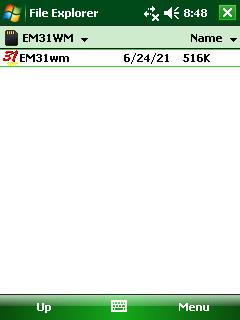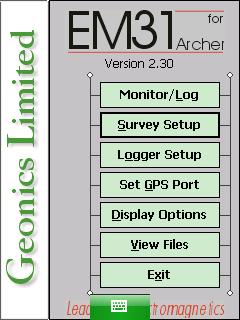Starting the EM31-MK2 Program on Archer
Access the EM31-MK2 program on the Archer.
1. Turn on the data logger to access the EM31-MK2 program. Begin by finding and pushing the On/Off Button in the lower, right-hand corner. After the Archer is booted up, a screen running a handheld version of Windows will appear.
Locate the stylus. Being that the Archer is a touchscreen, using the stylus makes navigation very easy. It is important to note that the Archer can also be navigated using the circular, Directional Buttons and Enter Button.
2. Click the Start Button and select the File Explorer to access the computer’s directories.
3. Using the Dropbar Menu under the File Explorer Icon, select the SD Card Folder to access the Geonics4Archer Folder that possesses the EM31-MK2 program folder. Click on the EM31WM Folder to access the EM31 data program.
If for some reason the EM31 program is not located in the SD Card directory, click the Dropbar Menu under the File Explorer Icon and to go back to My Devices. There should be a Geonics4Archer Folder possessing the EM31 program folder.
4. Double click the EM31 Icon to start the EM31-MK2 Program. From here, input parameters specific to the survey.
5. Begin setting up an EM31 survey.