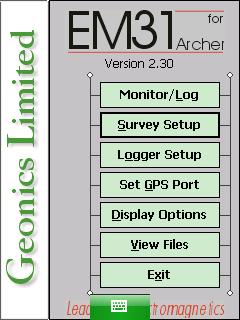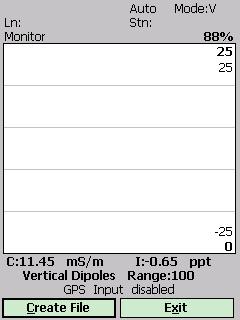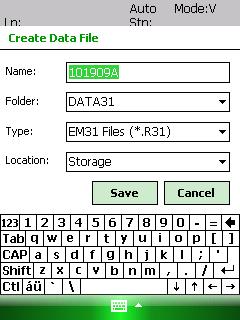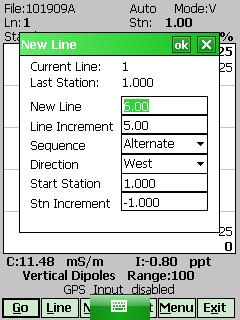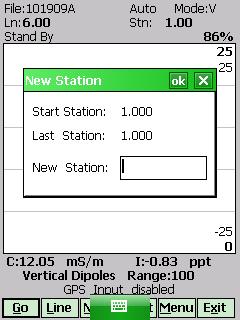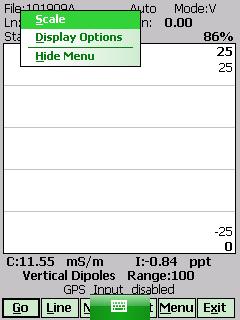EM31-MK2 Monitor / Log Menu on Archer
1. Turn on the EM31.
Perform functionality checks and null the instrument as needed. Set up the survey using the prior menus in the EM31-MK2 program. These menus include Survey Setup, Logger Setup, GPS Output Port, and Display Options.
2.Turn on Allegro and access the EM31-MK2 Monitor / Log Menu.
The EM31-MK2 Monitor / Log will go through a process of checking for instrument connection as well as GPS receiver performance. If the EM31 is not turned on, the user will receive a message to do so.
3. Create a Data File.
Push the Create File Button with the EM31-MK2 Monitor Menu to access the Create Data File Menu. Name the file and determine its folder, type, and storage location. In general, the user will not have to change the Folder, Type, and Location Fields. Most often the files are stored to the C Drive or Storage Folder.
Press the Create File Button to create the file and begin monitoring. If not renamed, the default file name will be the date followed by a letter. After creating a data file, the screen will display another set of buttons.
4. Use the Stylus and press the Go Button to start logging data.
No logging will occur if the Go Button is not pushed.
5. Press Line Button to start a new survey line.
The Line Menu will appear. A new line name and associated parameters will appear based on inputs from the Survey Setup Menu. Often the first line is 0 or 1 and will increment based on the settings input in the Survey Setup Menu.
6. Create a New Station by pushing the NStn Button.
This creates a new station within the same survey line. A break within the lines on graph will occur to visually signify a new station.
7. Leave a Comment anytime during logging by touching the Cmnt Button with the stylus.
A message of 11 characters can be saved.
8. Modify instrument display options.
Change display options such channels displayed, channel color, and scale. These attributes will be the same attributes as programed in the Display Menu on the EM31-MK2 Home Screen.