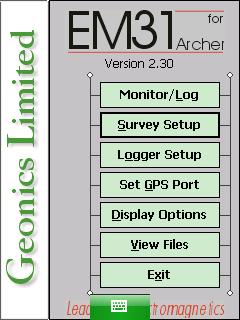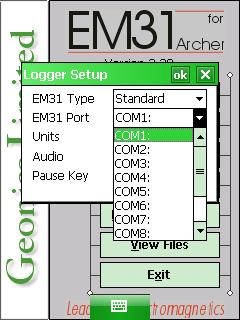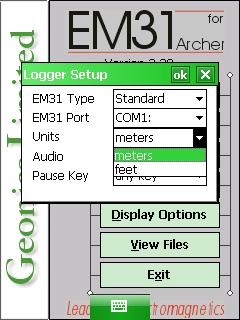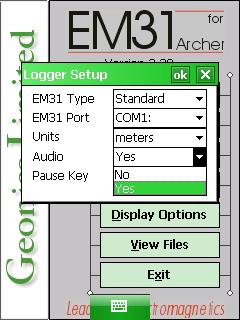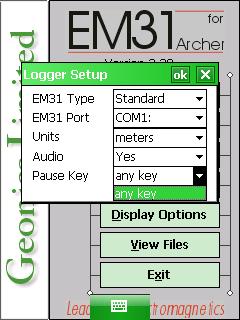EM31-MK2 Logger Setup Menu on Archer
Configure the EM31-MK2 Logger Setup Menu on the Archer.
1. Using the stylus, select the Logger Setup Menu.
2. Modify the EM31 Type to appropriate instrument.
If the standard EM31-MK2 is being used, select Standard. If the EM31- MK2 Short Boom (2 meters) is being used, select the Short Option.
3. Choose the proper Communication Port.
This communication port is the port in which your Archer serial cable will be attached. The default com port is COM1:. This port must be different than the port being used for GPS. If there is a port conflict, the data logger will give an error message and not log.
4. Tap the Units Field to determine a measurement system.
With the stylus to determine whether you want your survey to be displayed in either feet or meters.
5. Determine the Audio setting.
Select Yes or No in the Audio Field to determine whether the EM31-MK2 has audio. Specifically, it will beep when taking a reading. This may be useful in instances were the user can’t see the data logger screen but wants to make sure that the instrument is gathering readings.
6. Select a Pause Key.
This key will stop the recording of a data line with the ability to continue if needed. The Pause Key is the Enter Key by default. It’s important to set a pause key and know what it is in case the user needs to stop and take a rest or keep field notes.
7. After changing the EM31-MK2 Logger Setup Menu options, it is important to save.
Press the OK Button to save. After pressing the OK Button, it is safe to push the X Button to exit. If the user exits without pushing the OK Button, the changes will not be saved.