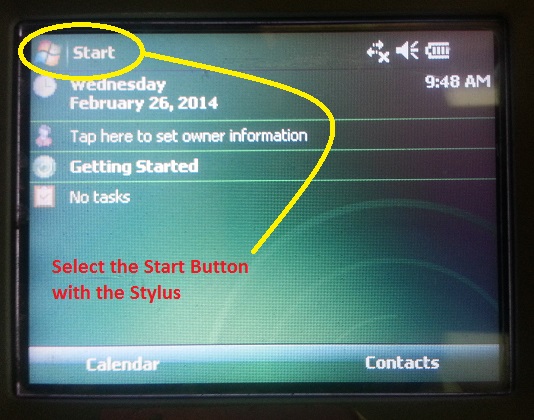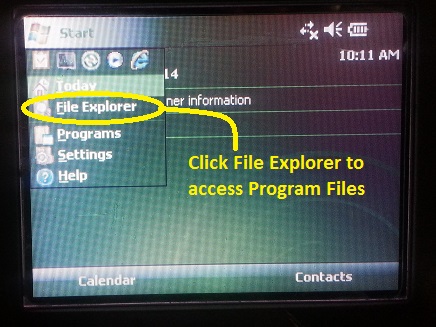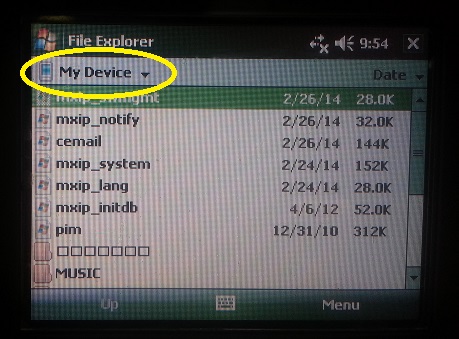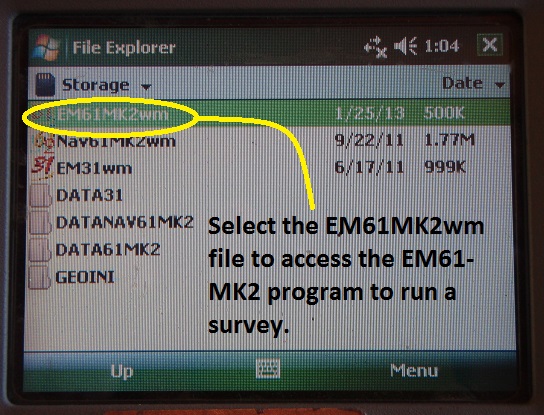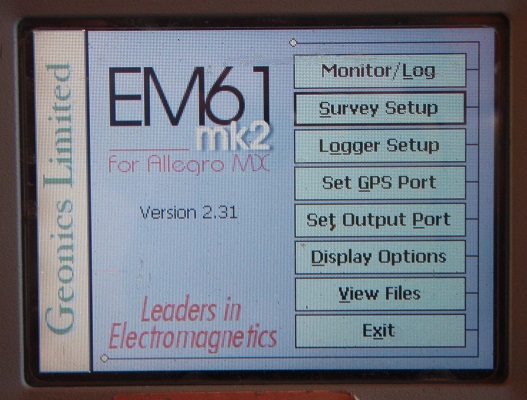Starting the EM61-MK2A Program on a TK6000
Access the EM61-MK2A program on the TK6000.
1. Turn on the data logger to access the EM61-MK2A program. Begin by finding and pushing the On/Off Button in the lower, right-hand corner. A screen reading “Ultra-Rugged Field PC” will appear. This is the TK6000 beginning to boot. After the TK6000 is completely booted up, a screen running a handheld version of Windows will appear.
Locate the stylus held in its sheath at the very top. The TK6000 is a touchscreen. Using the stylus makes navigation very easy. It is important to note that the TK6000 can also be navigated using the circular, Directional Button and Enter Button.
[box type=”info” size=”large”]While this lesson uses a TK6000 to demonstrate the setup, an Allegro CX is more or less the same. Lessons on the EM31 demonstrate how to use an Allegro CX.[/box]
2. Select the Start Button by touching it with the orange tip of the stylus. The Start Button accesses the computer’s programs much like it would in any other windows based operating system.
3. After selecting the Start Button, use the stylus to select the File Explorer. The File Explorer holds files in two different storage areas; one area named “Storage” and the other named “My Device”. After clicking File Explorer, the operating system will go to last storage area accessed.
If the “My Device” window appears, the user will need to use the stylus and select the “My Device” dropbar menu and select “Storage”.
4. Once in the “Storage” window, select the EM61-MK2A program file.
5. Begin setting up the EM61 survey.