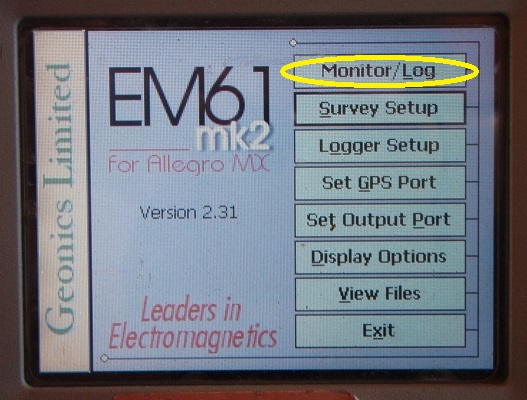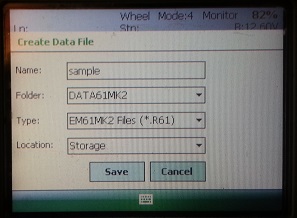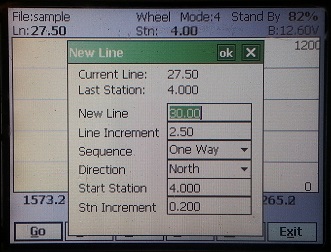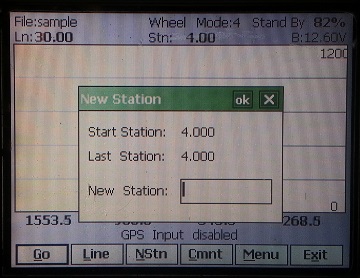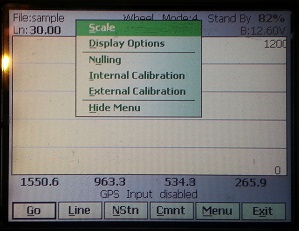EM61-MK2A Monitor / Log Menu
1. Turn the EM61-MK2A on.
The switch near the coil needs to be turned to “M.” If the EM61-MK2A is off or not connected, the user will receive a message stating to connect or turn on the instrument.
2. Using the stylus, select the EM61-MK2A Monitor / Log Menu.
The Monitor / Log will go through a process called Normalization before the user can access its options. This will only take a few seconds.
3. Nulling of the sensors.
Select the Null Button to calibrate the system’s instruments. The EM61-MK2A will take 50 readings and calculate the instrument offset. It is important that the user does this in an area without ferrous materials, see other pages about problems with noise.
4. Calibrate the Internal QC Coil or the External QC Coil
using the Int. Cal and Ext. Cal Buttons. To start calibration, push one of these buttons; the instrument will null. After nulling, press the OK Button to continue or the Cancel Button to return to the EM61-MK2A Monitor / Log Menu. Next, a screen displaying seconds and readings will be appear. Follow the directions on the screen until calibration has been determined to be OK.
5. Create a Data File.
Push the Cr. File Button to access the Create Data File Menu. Name the file and determine its folder, type, and storage location. In general, the user will not have to change the Folder, Type, and Location Fields.
Press the Save Button to create the file and begin monitoring. Once creating a data file, the screen will display another set of buttons.
6. Use the Stylus and press the Go Button to start logging data.
7. Press Line Button,
to start a new survey line. The Line Menu will appear. A new line name and associated parameters will appear based on inputs from the Survey Setup Menu.
8. Create a New Station
by pushing the NStn Button. This creates a new station within the same survey line. A break within the lines on graph will occur to visually signify a new station.
9. Leave a Comment anytime during logging by touching the Cmnt Button with the stylus.
A message of 11 characters can be saved.
10. Modify instrument calibration or display options.
Change display options such channels displayed, channel color, and scale.
Modify instrument calibration through Nulling, Internal Calibration, and External Calibration Options.