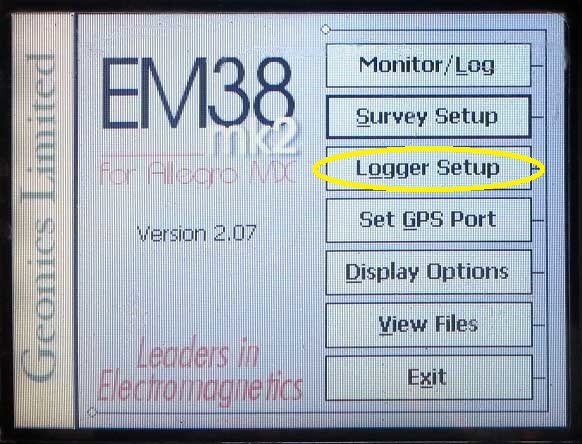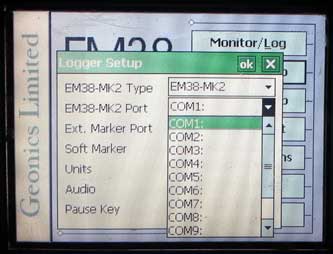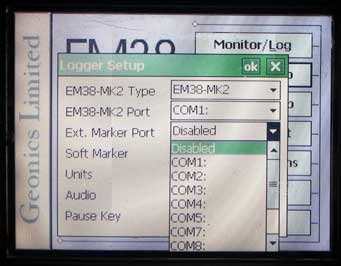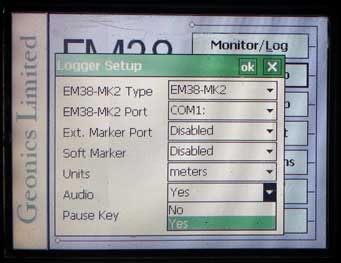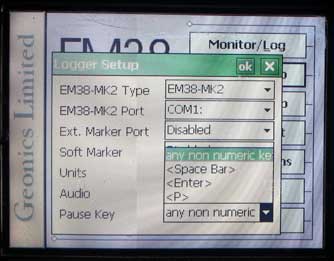EM38-MK2 Logger Setup Menu
Configure the EM38-MK2 Logger Setup Menu on the TK6000.
1. Using the stylus, select the Logger Setup Menu.
2. Modify the EM38
Type Field depending on what instrument is being used. There are two models of the EM38 with similar functionality. The difference between the two models is that the EM38-MK2-1 has one receiver coil with a 1 meter intercoil spacing while the EM38-MK2 has two receiver coils with a 0.5 and 1 meter intercoil spacing. Verfiy the model and select the type accordingly.
3. Choose the proper communication port
from the second dropbar menu from the top named EM38 Port. This communication port is the port in which the Tk6000 serial cable will be attached. The default com port is COM1:. This port must be different than the port being used for GPS.
4. Select an External Marker Port.
An optional External Marker Port can be connected to the EM38. Select a port that is not occupied with communication from GPS or other data cables. If the user selects None, the External Marker will be disabled. Disabled is the program default.
5. Enable or Disable the Soft Marker
option. A Soft Marker is a software based fiducial marker that can be recorded by pressing any numeric key. If enabled and a numeric key is pressed, the logging session will tag the current station as a station with a fiducial marker.
6. Tap the Units Field
with the stylus to determine whether you to display the survey in either feet or meters.
7. Determine the Audio
setting. Select Yes or No in the Audio Field to determine whether the EM38-MK2 has audio. Specifically, the user may hear an audible click when taking a reading. If many readings are taken a second, the sound may not sound uniform; however, the readings are not affected.
8. Select a Pause
Key. This key will stop the recording of a data line with the ability to continue if the user needs it. Options include: any non numeric key, Space Bar, Enter, and P. The default is any non numeric key.
9. After changing the EM38-MK2 Survey Setup Menu options, it is important to save.
Press the OK Button to save. After pressing the OK Button, it is safe to push the X Button to exit. If the user exits without pushing the OK Button, the changes will not be saved.