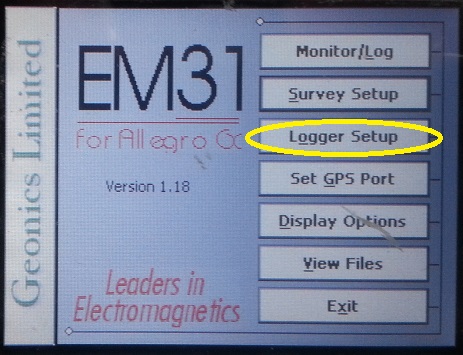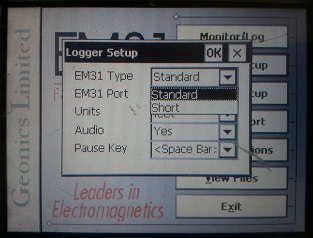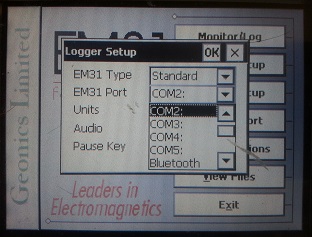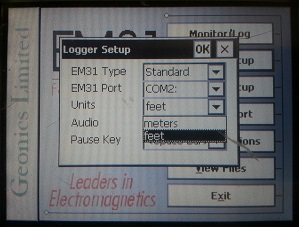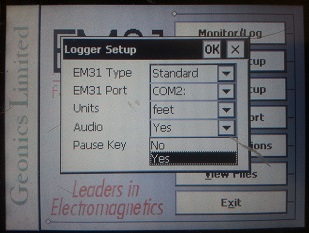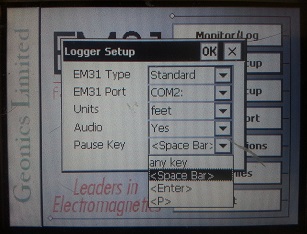EM31-MK2 Logger Setup Menu
Configure the EM31-MK2 Logger Setup Menu on the Allegro.
1. Using the stylus, select the Logger Setup Menu.
2. Modify the EM31 Type
Field depending on what instrument is being used. If the standard EM31-MK2 is being used, select Standard. If the EM31- MK2 Short Boom (2 meters) is being used, select the Short Option.
3. Choose the proper communication port
from the second dropbar menu from the top named EM31 Port. This communication port is the port in which your Allegro serial cable will be attached. The default com port is COM1:. This port must be different than the port being used for GPS.
4. Tap the Units Field
with the stylus to determine whether you want your survey to be displayed in either feet or meters.
5. Determine the Audio
setting. Select Yes or No in the Audio Field to determine whether the EM31-MK2 has audio. Specifically, it will beep when taking a reading.
6. Select a Pause
Key. This key will stop the recording of a data line with the ability to continue if needed. The Pause Key is the Enter Key by default.
7. After changing the EM31-MK2 Logger Setup Menu options, it is important to save.
Press the OK Button to save. After pressing the OK Button, it is safe to push the X Button to exit. If the user exits without pushing the OK Button, the changes will not be saved.