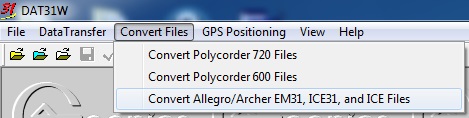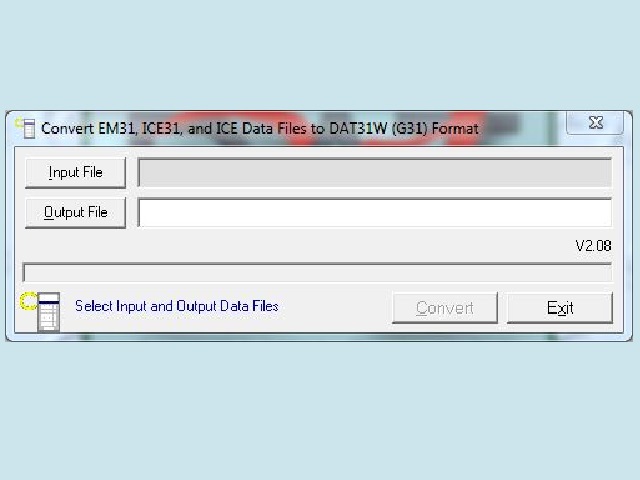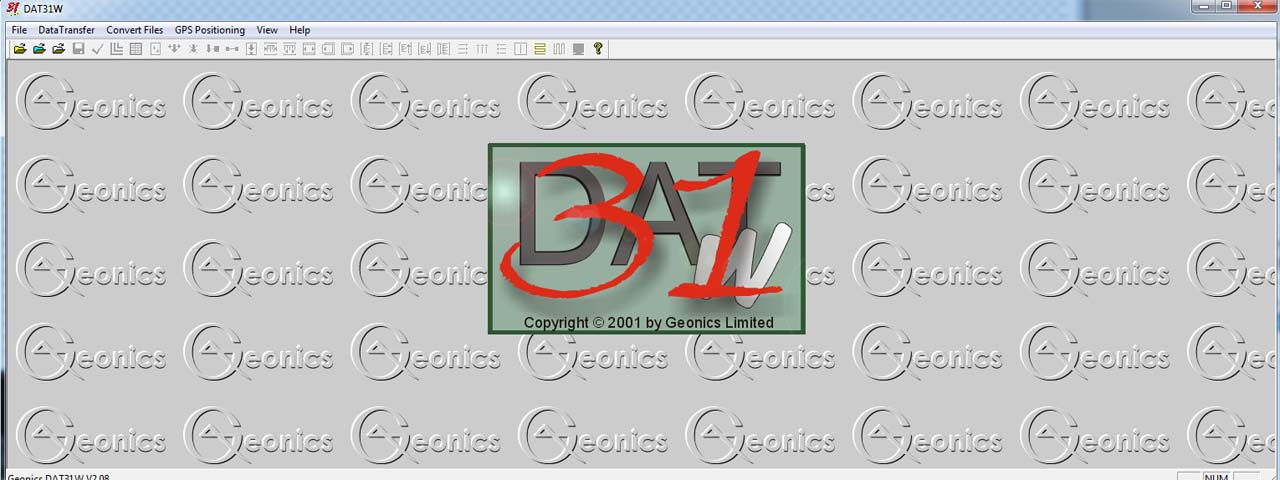
Why won’t my EM-31 files open on the DAT31 program?
Why won’t my EM-31 files open on the DAT31 program?
Well, I promise, it’s not because they don’t like you. However, EM-31 data logger files (.R31) are a different flavor than the DAT31 program likes. So, they have to be converted to DAT31 program files with the .G31 file extension.
To open EM-31 files collected on the EM-31-MK2
in the DAT31W files program, an EM-31-MK2 file must be converted from the .R31 extension to the .G31 extension. This is a common error that a user may not realize when dealing with EM-31 survey results. Follow the directions below to convert these files.
1. Assuming the DAT31 program window is open, select the Convert Files menu and select “Convert Allegro/Archer EM-31, ICE31 and ICE Files.
2. Click on the Input File Button and find the .R31 data logger file that needs to be converted for use in the DAT31 program.
3. After selecting the Input File, click the Output File Button to rename the new file and to save it to a directory. The old .R31 data logger file will be still around to access after creating the new converted file DAT31 file
4. Finally, push the Convert Button to finalize the conversion.
Newly converted files will not automatically open after being converted. If the user wants to open a newly converted DAT31 file, he or she must open the File Menu from the DAT31 program and select “Open EM-31 Profile file.” Open the correct directory and select the G31 file to view in the DAT31 program.
If the files are the correct type (.G31), and the DAT31W program still cannot open them, the user may have an outdated DAT31 program. Older DAT31 programs cannot open newer .G31 files although newer DAT31 programs have the ability to open older .G31 files. Visit Geonics Download page to download the zip file, “DAT31W (Windows).” The user will need a password from either a rental company or Geonics to extract this program. For further instructions, visit our page “EM-31-MK2 Install DAT31W.”